Intel DX58SO2 User's Guide
Browse online or download User's Guide for Motherboards Intel DX58SO2. Intel DX58SO2 User Manual
- Page / 90
- Table of contents
- BOOKMARKS
- Product Guide 1
- Revision History 2
- Preface 3
- Terminology 4
- Contents 5
- 1 Desktop Board Features 9
- Supported Operating Systems 11
- Desktop Board Components 12
- Processor 14
- Main Memory 15
- X58 Express Chipset 16
- Audio Subsystem 16
- LAN Subsystem 17
- Serial ATA 18
- USB 2.0 Support 18
- Legacy I/O 19
- Expandability 19
- Security Passwords 20
- Back to BIOS Button 20
- Hardware Management 21
- Power Management 21
- Power Connectors 22
- Fan Headers 22
- LAN Wake Capabilities 22
- +5 V Standby Power Indicator 23
- Wake from USB 24
- PME# Signal Wake-up Support 24
- WAKE# Signal Wake-up Support 24
- Wake from Consumer IR 25
- Power Switch 26
- Reset Switch 26
- Diagnostic/Status LEDs 27
- Diagnostic LEDs 28
- Speaker 29
- Battery 29
- Real-Time Clock 29
- Board Components 31
- Installation Precautions 32
- Installing the I/O Shield 33
- CAUTION 34
- Installing a Processor 35
- Removing the Processor 40
- Installing DIMMs 41
- Add-in Cards 43
- Front Panel Audio Header 49
- S/PDIF Header 49
- IEEE 1394a Header 49
- Consumer IR (CIR) Headers 50
- Chassis Intrusion Header 51
- USB 2.0 Headers 51
- Front Panel Header 52
- Clearing Passwords 57
- Replacing the Battery 58
- Προσοχή 60
- OСТОРОГА 61
- Desktop Chassis 63
- 3 Updating the BIOS 65
- Update File 66
- Utility 67
- Recovering the BIOS 68
- 4 Configuring for RAID 69
- Drivers and Software 70
- Storage Technology 71
- BIOS Error Codes 73
- BIOS Error Messages 74
- Port 80h POST Codes 75
- B Regulatory Compliance 79
- Statement 80
- Product Ecology Statements 81
- Regulatory Compliance 83
- China RoHS 84
- EMC Regulations 85
- Japan VCCI Statement 86
- Korea Class B Statement 87
- Compliance 87
- Product Certifications 88
Summary of Contents
Intel® Desktop Board DX58SO2 Product Guide Order Number: G13825-001
Intel Desktop Board DX58SO2 Product Guide 10 Table 1. Feature Summary (continued) LAN Support Gigabit (10/100/1000 Mb/s) dual LAN subsystem using th
Desktop Board Features 11 Supported Operating Systems • Microsoft Windows* 7 Ultimate 64-bit edition • Microsoft Windows 7 Ultimate 32-bit edition •
Intel Desktop Board DX58SO2 Product Guide 12 Desktop Board Components Figure 1 shows the approximate location of the major components on Intel Desktop
Desktop Board Features 13 Table 2. Intel Desktop Board DX58SO2 Components Label Description A Front panel audio header B PCI Express 1.1 x1 connec
Intel Desktop Board DX58SO2 Product Guide 14 Online Support For more information on Intel Desktop Board DX58SO2 consult the following online resources
Desktop Board Features 15 Main Memory NOTE To be fully compliant with all applicable Intel ® SDRAM memory specifications, the board should be popula
Intel Desktop Board DX58SO2 Product Guide 16 Intel® X58 Express Chipset The Intel X58 Express Chipset consists of the following devices: • Intel X58
Desktop Board Features 17 LAN Subsystem The Dual Gigabit (10/100/1000 Mb/s) LAN subsystem includes: • Intel ICH10R • Intel 82567LF Gigabit Ethernet
Intel Desktop Board DX58SO2 Product Guide 18 Table 3 describes the LED states when the board is powered up and the LAN subsystem is operating. Table 3
Desktop Board Features 19 For information on configuring your system for RAID using Intel® Matrix Storage Technology see Chapter 4. The board also pro
Revision History Revision Revision History Date -001 First release of the Intel® Desktop Board DX58SO2 Product Guide November 2010 Discl
Intel Desktop Board DX58SO2 Product Guide 20 Security Passwords The BIOS includes security features that restrict whether the BIOS Setup program can b
Desktop Board Features 21 Hardware Management The hardware management features of Intel Desktop Board DX58SO2 enable the board to be compatible with t
Intel Desktop Board DX58SO2 Product Guide 22 Software Support ACPI ACPI gives the operating system direct control over the power management and Plug a
Desktop Board Features 23 Instantly Available PC Technology CAUTIONS For Instantly Available PC technology, the 5 V standby line for the power supply
Intel Desktop Board DX58SO2 Product Guide 24 Figure 4. Location of the Standby Power Indicator For more information on standby current requirements
Desktop Board Features 25 Wake from Consumer IR Consumer IR device activity wakes the computer from an ACPI S3, S4, or S5 state. Onboard System Contro
Intel Desktop Board DX58SO2 Product Guide 26 Base Clock Frequency Increase Switch This button switch can be used to overclock the board by increasing
Desktop Board Features 27 Diagnostic/Status LEDs The Desktop Board provides 11 LEDs that allow you to monitor the board’s progress through the BIOS PO
Intel Desktop Board DX58SO2 Product Guide 28 Diagnostic LEDs At initial power on, the eight diagnostic LEDs are off. When the BIOS starts an activity
Desktop Board Features 29 CPU and VR Hot LEDs The following red LEDs (see Figure 6) indicate the status of the processor and the board’s voltage regul
iii Preface This Product Guide gives information about board layout, component installation, BIOS update, and regulatory requirements for Intel® Desk
Intel Desktop Board DX58SO2 Product Guide 30
31 2 Installing and Replacing Desktop Board Components This chapter tells you how to: • Install the I/O shield • Install and remove the Desktop Bo
Intel Desktop Board DX58SO2 Product Guide 32 Installation Precautions When you install and test the Intel Desktop Board, observe all warnings and caut
Installing and Replacing Desktop Board Components 33 Installing the I/O Shield The Desktop Board comes with an I/O shield. When installed in the chas
Intel Desktop Board DX58SO2 Product Guide 34 Installing and Removing the Desktop Board CAUTION Only qualified technical personnel should perform this
Installing and Replacing Desktop Board Components 35 Installing and Removing a Processor Instructions on how to install the processor on the Desktop B
Intel Desktop Board DX58SO2 Product Guide 36 3. Lift the load plate as shown in Figure 10, A. Do not touch the socket contacts. Figure 10. Lift th
Installing and Replacing Desktop Board Components 37 4. Remove the processor from the protective processor cover. Hold the processor only at the edg
Intel Desktop Board DX58SO2 Product Guide 38 7. Close the load plate (Figure 13, A, B). As the load plate is closed, the socket cover (Figure 13, C)
Installing and Replacing Desktop Board Components 39 Installing the Processor Fan Heat Sink Intel Desktop Board DX58SO2 has mounting holes for a proce
Intel Desktop Board DX58SO2 Product Guide iv Terminology The table below gives descriptions of some common terms used in the product guide. Term Descr
Intel Desktop Board DX58SO2 Product Guide 40 Removing the Processor For instructions on how to remove the processor fan heat sink and processor, refer
Installing and Replacing Desktop Board Components 41 Installing DIMMs To make sure you have the correct DIMM, place it on the illustration of the DDR3
Intel Desktop Board DX58SO2 Product Guide 42 NOTE Using a DIMM with a voltage rating higher than 1.65 V may damage the processor. To install a DIMM,
Installing and Replacing Desktop Board Components 43 Removing DIMMs To remove a DIMM, follow these steps: 1. Observe the precautions in "Before
Intel Desktop Board DX58SO2 Product Guide 44 Figure 19. Installing a PCI Express x16 Card Removing a PCI Express x16 Add-in Card Follow these inst
Installing and Replacing Desktop Board Components 45 Figure 20. Removing a PCI Express x16 Card Installing Linked PCI Express x16 Graphics Cards Th
Intel Desktop Board DX58SO2 Product Guide 46 3. Place the second card in the secondary PCI Express x16 connector (Figure 21, A) and press down on the
Installing and Replacing Desktop Board Components 47 Connecting the Serial ATA (SATA) Cables SATA cables support the Serial ATA protocol. Each cable
Intel Desktop Board DX58SO2 Product Guide 48 Connecting to the Internal Headers Before connecting cables to any of the internal headers, observe the p
Installing and Replacing Desktop Board Components 49 Front Panel Audio Header Figure 23, A shows the location of the front panel audio header. Table
v Contents 1 Desktop Board Features Supported Operating Systems...11 Desk
Intel Desktop Board DX58SO2 Product Guide 50 Consumer IR (CIR) Headers The Desktop Board has two CIR headers: the input or receiver header (Figure 23,
Installing and Replacing Desktop Board Components 51 Chassis Intrusion Header Figure 23, E shows the location of the chassis intrusion header. This h
Intel Desktop Board DX58SO2 Product Guide 52 Alternate Front Panel Power LED Header Figure 23, H shows the location of the alternate front panel power
Installing and Replacing Desktop Board Components 53 Connecting to the Audio System After installing the RealTek audio driver from the Intel® Express
Intel Desktop Board DX58SO2 Product Guide 54 Connecting Chassis Fan and Power Supply Cables Connecting Chassis Fan Cables Connect chassis fan cables t
Installing and Replacing Desktop Board Components 55 Connecting Power Supply Cables Figure 26 shows the location of the power connectors. CAUTION Fai
Intel Desktop Board DX58SO2 Product Guide 56 Setting the BIOS Configuration Jumper NOTE Always turn off the power to the computer before moving the j
Installing and Replacing Desktop Board Components 57 Table 14. Jumper Settings for the BIOS Setup Program Modes Jumper Setting Mode Description No
Intel Desktop Board DX58SO2 Product Guide 58 12. To restore normal operation, place the jumper on pins 1-2 as shown below. 13. Replace the cover, plu
Installing and Replacing Desktop Board Components 59 VARO Räjähdysvaara, jos pariston tyyppi on väärä. Paristot on kierrätettävä, jos se on mahdolli
Intel Desktop Board DX58SO2 Product Guide vi 2 Installing and Replacing Desktop Board Components Before You Begin ...
Intel Desktop Board DX58SO2 Product Guide 60 Προσοχή Υπάρχει κίνδυνος για έκρηξη σε περίπτωση που η μπαταρία αντικατασταθεί από μία λανθασμένου τύπο
Installing and Replacing Desktop Board Components 61 POZOR Zamenjava baterije z baterijo drugačnega tipa lahko povzroči eksplozijo. Če je mogoče, bat
Intel Desktop Board DX58SO2 Product Guide 62 To replace the battery, follow these steps: 1. Observe the precautions in "Before You Begin"
Installing and Replacing Desktop Board Components 63 Installing the WiFi/Bluetooth* Module in a Desktop Chassis NOTE The WiFi/Bluetooth*module is sup
Intel Desktop Board DX58SO2 Product Guide 64 Figure 29. Installing the WiFi/Bluetooth Module
65 3 Updating the BIOS The BIOS Setup program can be used to view and change the BIOS settings for the computer. You can access the BIOS Setup prog
Intel Desktop Board DX58SO2 Product Guide 66 Updating the BIOS Using the F7 Function Key To use this BIOS update method: 1. Download and save the Re
Updating the BIOS 67 You can obtain either of these files through your computer supplier or by navigating to the Intel Desktop Board DX58SO2 page on t
Intel Desktop Board DX58SO2 Product Guide 68 CAUTION Do not interrupt the process or the system may not function properly. Follow these instructions
69 4 Configuring for RAID Configuring for RAID Using Intel® Matrix Storage Technology NOTE Intel Matrix Storage Technology requires a Microsoft Wi
Contents vii 4 Configuring for RAID Configuring for RAID Using Intel® Matrix Storage Technology ...69 Configuring the
Intel Desktop Board DX58SO2 Product Guide 70 Loading the Intel Matrix Storage Technology RAID Drivers and Software 1. Begin Windows Setup by booting
Configuring for RAID 71 Configuring for External RAID Using Marvell* Storage Technology Configuring the BIOS 1. Assemble your system and attach two E
Intel Desktop Board DX58SO2 Product Guide 72
73 A Error Messages and Indicators Intel Desktop Board DX58SO2 reports POST errors in three ways: • By sounding a beep code and blinking the front p
Intel Desktop Board DX58SO2 Product Guide 74 BIOS Error Messages When a recoverable error occurs during the POST, the BIOS displays an error message d
Error Messages and Indicators 75 Port 80h POST Codes During the POST, the BIOS generates diagnostic progress codes (POST codes) to I/O port 80h. If t
Intel Desktop Board DX58SO2 Product Guide 76 Table 18 lists the Port 80h POST codes in hexadecimal notation. Table 18. Port 80h POST Codes POST Code
Error Messages and Indicators 77 POST Code Description CPU Initialization (PEI, DXE, SMM) 41-43 Begin to end CPU PEI init 44-46 Begin to end CP
Intel Desktop Board DX58SO2 Product Guide 78
79 B Regulatory Compliance This appendix contains the following regulatory compliance information for Intel Desktop Board DX58SO2: • Safety standard
Intel Desktop Board DX58SO2 Product Guide viii 16. Example Configuration Using Six DIMMs ...40
Intel Desktop Board DX58SO2 Product Guide 80 European Union Declaration of Conformity Statement We, Intel Corporation, declare under our sole responsi
Regulatory Compliance 81 Polski Niniejszy produkt jest zgodny z postanowieniami Dyrektyw Unii Europejskiej 2004/108/EC, 206/95/EC i 2002/95/EC. Portu
Intel Desktop Board DX58SO2 Product Guide 82 Deutsch Als Teil von Intels Engagement für den Umweltschutz hat das Unternehmen das Intel Produkt-Recycl
Regulatory Compliance 83 Portuguese Como parte deste compromisso com o respeito ao ambiente, a Intel implementou o Programa de Reciclagem de Produtos
Intel Desktop Board DX58SO2 Product Guide 84 China RoHS Intel Desktop Board DX58SO2 is a China RoHS-compliant product. The China Ministry of Informa
Regulatory Compliance 85 EMC Regulations Intel Desktop Board DX58SO2 complies with the EMC regulations stated in Table 20 when correctly installed in
Intel Desktop Board DX58SO2 Product Guide 86 radio or television reception, which can be determined by turning the equipment off and on, the user is e
Regulatory Compliance 87 Korea Class B Statement Korea Class B Statement translation: This equipment is for home use, and has acquired electromagneti
Intel Desktop Board DX58SO2 Product Guide 88 Product Certifications Board-Level Certifications Intel Desktop Board DX58SO2 has the regulatory complia
Regulatory Compliance 89 Chassis- and Component-Level Certifications Ensure that the chassis and certain components; such as the power supply, periphe
9 1 Desktop Board Features This chapter briefly describes the features of Intel® Desktop Board DX58SO2. Table 1 summarizes the major features of the
Intel Desktop Board DX58SO2 Product Guide 90
More documents for Motherboards Intel DX58SO2
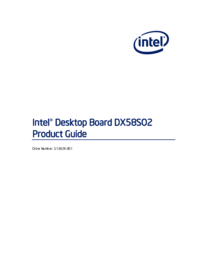


 (132 pages)
(132 pages) (74 pages)
(74 pages) (2 pages)
(2 pages)
 (34 pages)
(34 pages)







Comments to this Manuals